Ways to use Google Dictionary Extension for Chrome
If you are trying to find the meaning of a particular word in your chrome browser? Worry no more. The Google dictionary extension chrome comes through for you! It will help you because it supports several other languages. Besides, it is not only easy to use but easy to use!
With the Google dictionary installed on your browser, you are good. Do not lose your time looking for the meaning of words. There is no need to open a new tab to the online chrome dictionary. Rather, everything is displayed right online. It is fast and provides you with a concise definition.
You are wondering how it gives the meaning of the word that you are searching for! When in chrome browser, navigate through the web pages and highlight the hard word. It could be a blog, site, or any page—first double-click on the word that you are looking up to. From there, a bubble with the word meaning will appear above the selected word. You will only need to close the definition, and you are good to go.
There are three vital ways you should employ when using Google dictionary extension for chrome browser.
1. Installation of the Google dictionary extension.
Visit the chrome store in your browser, and search for the Google dictionary. Click on it so that it can get downloaded. Connect the Google dictionary extension to the browser. Please do this by clicking to add it into the chrome. The red book icon will appear at the top bar. That shows you have installed the extension.
See More:- Install and Manage extensions
2. Personalize settings
Open the Google dictionary extension options. Then, click on the options. From there, please select the language of your choice under my language option. Activate all the pop-up change definitions that are on the displayed mode. From there, you enable the word history and save changes.
3. Use the extension
At this step, it will help you determine and know how to use the Google dictionary extension for chrome. This is the third method you should employ to begin using your Google dictionary extension for chrome. Select a particular word using your mouse from your webpage, and once done, you click on the red book icon that appeared on the top bar. You will then see the word you have highlighted together with its meaning, just the way it would appear on a physical dictionary.
Also, you can read How to use Google Dictionary Browser extension
Conclusion
Surfing through the internet world comes with a lot of challenges. Meaning of words could be one of the challenges as you will have to waste your time to Google its meaning. Luckily, as pointed out through this article, Google has made it possible to display meaning through the Google dictionary extension that is usually added to chrome browsers by the installation.
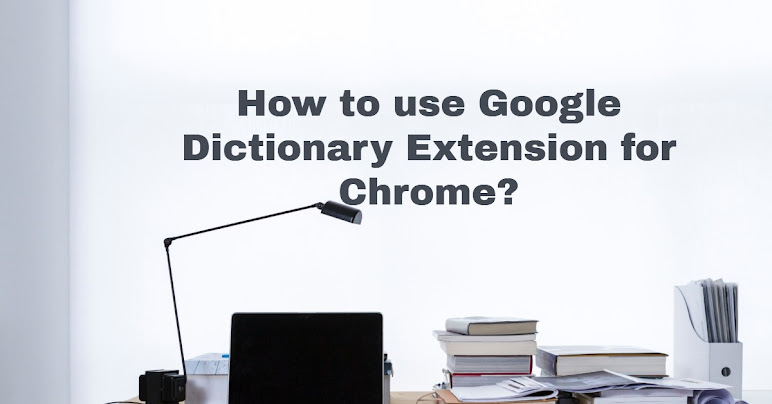

Comments
Post a Comment